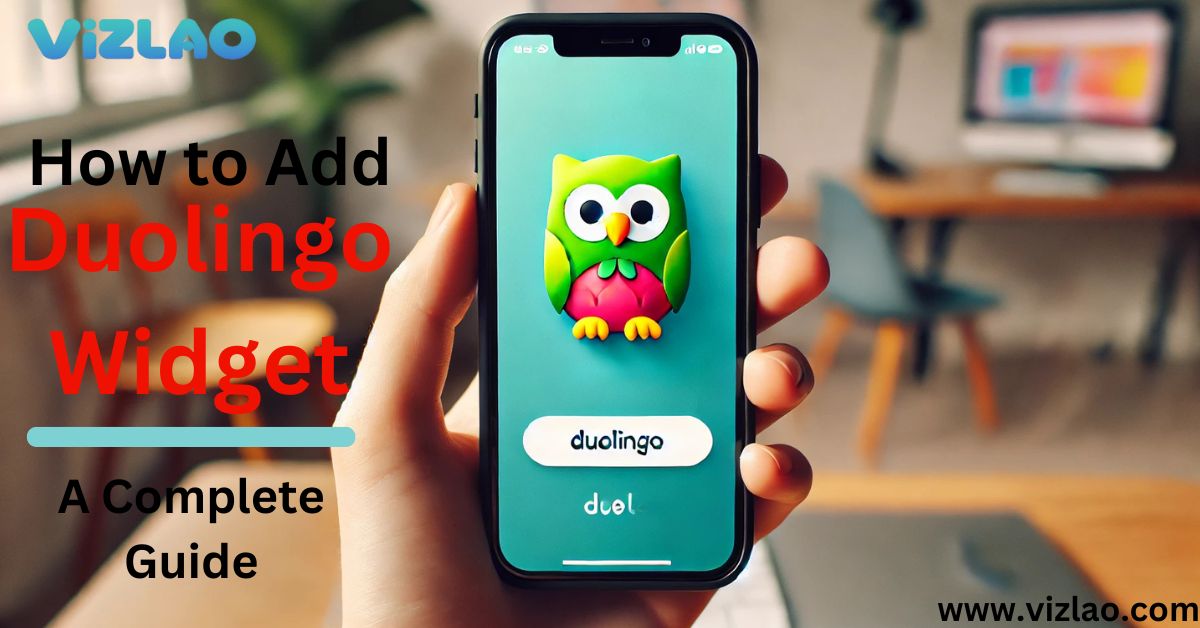Widgets have become an essential part of our mobile experience offering quick access to information and apps we use daily. For language learners the Duolingo widget is a powerful tool that keeps you motivated on track and engaged with your goals. In this guide we’ll show you how to add customize and maximize the benefits of the Duolingo widget on iOS and Android devices.
What is the Duolingo Widget?
The Duolingo widget is a compact version of the Duolingo app that displays essential features like your daily streak XP progress and reminders to practice. It seamlessly integrates with your device’s home screen and lock screen making it easy to stay consistent in your language-learning journey.
Key Features
The Duolingo widget offers several unique benefits. It lets you track your daily streak view your XP progress and see practice reminders directly on your screen without opening the app. Depending on the widget size you can also access shortcuts to lessons. These features are designed to keep your language-learning habit alive by providing constant motivation and progress visibility.
Why Use the Duolingo Widget?
Using the Duolingo widget enhances your learning experience in several ways. Its main advantage is convenience you can quickly view your progress or jump into a lesson without opening the app. Additionally the widget acts as a visual reminder to maintain your streak and reach your learning goals.
Another significant benefit is its role in motivation. Seeing your streak and XP progress grow encourages consistent engagement which is key to language acquisition. This tool is particularly valuable for users who want to make the most of short breaks or stay on top of their daily goals.
Types of Duolingo Widgets
Duolingo offers three widget sizes to suit different preferences and screen spaces. The following table explains the key details about each size:
| Widget Type | Description | Best Use Case |
|---|---|---|
| Small | Displays streak and XP progress. | For users with limited space. |
| Medium | Includes streak XP and daily goal progress. | Balanced visibility and detail. |
| Large | Adds additional stats and lesson shortcuts. | Ideal for detailed tracking. |
Each size caters to specific needs. The small widget is ideal for minimalists who want to save screen space while the large option is perfect for detailed tracking and frequent users.
How to Add the Duolingo Widget on iOS Devices
Device Requirements
To use the Duolingo widget on iOS ensure that your device runs iOS 14 or later. You must also have the Duolingo app installed and updated to its latest version.
Adding the Widget to Your Home Screen
To add the widget, long-press a blank area on your home screen until the apps start to jiggle. Next tap the “+” icon in the top left corner to open the widget gallery. Search for “Duolingo” using the search bar or scroll to locate it manually. Once found swipe to choose your desired widget size. Tap “Add Widget” and position it on your screen as you see fit. Finally tap “Done” to save your placement.
Lock Screen Setup
Adding the widget to your lock screen involves navigating to Settings > Lock Screen selecting “Customize” and tapping “Add Widgets“. Locate the Duolingo widget and add it to your lock screen for easy access.
Common iOS Issues and Their Fixes
Occasionally the widget may not update correctly. Ensure that Background App Refresh is enabled in your iPhone settings to resolve this issue. If syncing problems occur restarting or reinstalling the app can help. For display glitches clearing the app’s cache usually resolves the problem.
How to Install the Duolingo Widget on Android Devices
Device Requirements
Your device must run Android 4.4 or newer and the latest version of the Duolingo app should be installed.
Home Screen Installation
Begin by long-pressing a blank area on your home screen to access the widgets menu. Scroll to find “Duolingo” press and hold the widget and drag it to your desired position on the screen. You can resize the widget by dragging its borders after placement.
Setting It Up on the Lock Screen
For devices supporting lock screen widgets navigate to Settings > Lock Screen > Widgets and enable the Duolingo widget. Placement and appearance will vary by device model and OS version.
Common Android Issues and Their Fixes
Android users may encounter syncing or display problems. To fix this ensure that Battery Optimization is not restricting the app. Restarting your device or clearing the app cache can also resolve these issues.
Customizing the Duolingo Widget
Size Options and Personalization
The widget comes in three sizes small medium and large. Each size offers varying levels of detail from minimal progress tracking to detailed stats and shortcuts. Additionally you can personalize the widget by adjusting its background color and transparency for better visual integration with your home screen.
Widget Preferences
Customization options include displaying your daily goal progress or lesson reminders. You can also enable or disable streak tracking visibility depending on your preferences.
Maximizing the Duolingo Widget for Language Learning
The Duolingo widget is a powerful tool for maintaining learning habits. By displaying your streak and XP progress it serves as a constant motivator. The widget also enables quick lesson access saving time and making it easier to stay consistent. Using the widget as part of your daily routine ensures steady progress toward your fluency goals.
Duolingo Widget Features: iOS vs Android
The following table highlights the differences between the iOS and Android versions of the Duolingo widget:
| Feature | iOS | Android |
|---|---|---|
| Streak Display | Yes | Yes |
| Lesson Shortcuts | Yes | Yes |
| Widget Sizes | Small Medium Large | Small Medium Large |
| Lock Screen Support | Fully Supported | Device-Specific |
Optimizing Widget Placement
Placing the widget strategically can improve its effectiveness. Positioning it at the top of your home screen ensures high visibility while combining it with other productivity widgets such as a calendar can help integrate language practice into your daily schedule.
Troubleshooting Common Widget Problems
If the widget doesn’t update check your internet connection and ensure that the app is running in the background. Display glitches can often be resolved by restarting your device or clearing the app cache. For persistent syncing issues reinstalling the app may be necessary.
User Experiences and Feedback
Many users have praised the Duolingo widget for its simplicity and effectiveness. One user Sarah noted “Having the widget on my home screen keeps me accountable. It’s a visual reminder to stay on track with my learning goals.” Others appreciate the convenience of accessing lessons with just one tap.
FAQs About the Duolingo Widget
What is the Duolingo widget?
The Duolingo widget is a compact tool for tracking your daily streak XP progress and learning goals directly on your home or lock screen without needing to open the app.
How do I add the Duolingo widget on iOS?
Long-press your home screen tap the “+” icon search for “Duolingo” choose a size and place it on your screen. Don’t forget to tap “Done” to save the layout.
What devices support the Duolingo widget?
The widget is compatible with iOS devices running iOS 14+ and Android devices running version 4.4 or newer. Ensure the Duolingo app is updated.
Why isn’t my Duolingo widget updating?
Ensure “Background App Refresh” (iOS) or battery optimization settings (Android) allow the app to run in the background. Check your internet connection as well.
Can I customize the Duolingo widget?
Yes you can choose from three sizes small medium and large and adjust settings like background transparency and content visibility.
Does the widget work on the lock screen?
Yes the widget works on the lock screen for iOS devices. For Android it depends on the device and OS version.
How does the widget motivate learning?
The widget provides constant visual reminders of your streak and progress helping you stay motivated and consistent with your language practice.
Can I use multiple Duolingo widgets?
Yes you can place multiple widgets on your home screen each customized to display different stats like streak progress or daily goals.
What are the widget size options?
The widget comes in three sizes small for basic stats medium for more details and large for additional features like shortcuts to lessons.
Conclusion
The Duolingo widget is more than just a convenience it’s a valuable tool for building consistent learning habits. By following this guide you can add customize and use the widget effectively on both iOS and Android devices. With the widget as part of your daily routine language learning becomes seamless and engaging. Happy learning!
CLICK HERE .if you need more informative things